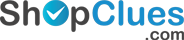Cookies
What is cookie?
It is when information is stored as “text strings” on your electronic device. A web server sends you a cookie followed by the storage of it by the browser. The browser will return the cookie when the same page is visited.
Are cookies harmful?
No. They are just “text strings” and just used to allow any server has a more convenient and better browsing experience since servers have stored customized information that you have provided. Cookies are very common and harmless.
Will cookies reveal private confidential information?
No. Cookies do not collect personal information such as name, email address, postal address or telephone number.
Use of cookies?
Cookies are used to track your purchases when you visit an online store via www.cashbackland.com. The store will then send us information about your purchases, which we could then reward you with cashback. It will also help us to better understand your shopping preferences. This will enable us to present you with prompt and relevant information on your interaction with us.
In order to track your purchases, we need your cookies to be enabled.
For the different servers
Google Chrome
Adjust cookie and site data permissions
1) Click the Chrome menu on the browser toolbar.
2) Select Settings.
3) Click Show advanced settings.
4) In the "Privacy" section, click the Content settings button.
In the "Cookies" section, you can change the following cookies settings:
https://support.google.com/chrome/answer/95647?hl=en
Mozilla Firefox
To check or change your settings:
-
Click the menu button and choose Preferences. ?
-
Select the Privacy panel.
-
Set Firefox will: to Use custom settings for history.
-
Accept cookies from sites to enable Cookies, and uncheck it to disable them
Internet Explorer
1) Open Internet Explorer by clicking the Start button , and then click Internet Explorer.
2) Click the Tools button, and then click Internet Options.
3) Click the Privacy tab, and then, under Settings, move the slider to the top to block all cookies or to the bottom to allow all cookies, and then click OK.
To block or allow cookies;
http://windows.microsoft.com/en-sg/windows-vista/block-or-allow-cookies
-
-
If you are troubleshooting problems with cookies, make sure ‘Accept third party cookie’ is also not set to ‘Never’. For more information, see Disable third-party cookies in Firefox to stop some types of tracking by advertisers.
-
Choose how long cookies are allowed to be stored:
-
-
Keep until: they expire: Each cookie will be removed when it reaches its expiration date, which is set by the site that sent the cookie.
-
Keep until: I close Firefox: The cookies that are stored on your computer will be removed when Firefox is closed.
-
Keep until: ask me every time: Displays an alert every time a website tries to send a cookie, and asks you whether or not you want to store it.
-
To enable or disable cookies;
https://support.mozilla.org/en-US/kb/enable-and-disable-cookies-website-preferences